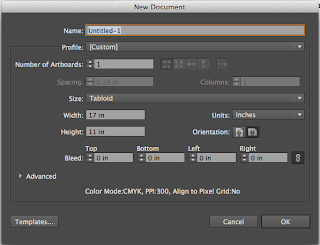In the visual effects industry, the term rotoscoping refers to the technique of manually creating a matte for an element on a live-action plate so it may be composited over another background. For more info on rotoscoping, check out http://en.wikipedia.org/wiki/Rotoscoping
For this exercise, we will take video of you doing a quick motion. From there, the video will be placed into your folder.
Open Photoshop> File > Import > Video Frames to Layers
This will open your video to photoshop and separate each frame into a layer. Make sure you open your timeline so you can see the video as frames. (Window > Timeline) Set your "Limit to every "" frames" to 3.
When it processes each frame to a layer, save this as lastnameRotoscope.psd in your folder.
Create new layers above each image layer from the video and begin drawing over the image in whatever fashion you desire. We'll save this at 12 frames per second, so there should be between 40 and 60 frames for this exercise to create a 3-5 second clip.
When you have completed each frame, create a background layer. Begin going through each frame and make sure that it is set up/captured properly (you have to make the frame correspond to the layers you have visible)
With this one we are going to save it as a video. File > Export > Render Video
When you have completed each frame, create a background layer. Begin going through each frame and make sure that it is set up/captured properly (you have to make the frame correspond to the layers you have visible)
With this one we are going to save it as a video. File > Export > Render Video
Change the "Frame Rate" to 12 fps.
Give your mp4 file (which is the file type you want, default for H.264 format) a title (lastnameRotoscope.mp4) and Render it. You can select which folder you want it to save to.
Post to your blog when finished!